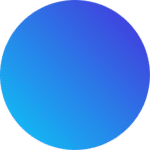How to Display Google Calendar on a Digital Signage System
Most teams waste hours chasing down meeting times—what if one wall screen could keep everyone on track?
To display Google Calendar on a digital signage screen, you need a shared or public calendar, a display device with internet, and either an embed URL or a calendar display service like DAKboard or ScreenCloud.

Imagine walking into your office and instantly seeing your team’s schedule—clear, current, and easy to read. That’s exactly what we achieved when we installed a Google Calendar on our digital display. It helped cut down on missed meetings, reduced overlap, and boosted daily efficiency. In this post, I’ll walk you through how to do it step-by-step, whether you’re working in an office, school, or community center.
Why Use Google Calendar on a Digital Signage Display?
Too many teams still rely on email chains and sticky notes for schedule updates—and they fall behind because of it.
A digital display with Google Calendar keeps everyone informed in real-time, syncing across devices and locations to reduce miscommunication.
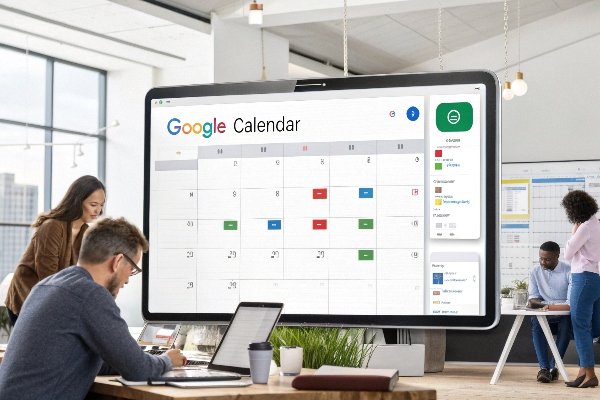
We’ve set up shared calendar displays for small teams, and one of the biggest benefits is clarity. People instantly see what’s happening. There’s no confusion over who booked the conference room or when the next parent-teacher meeting is. Here’s what makes it valuable:
Benefits Breakdown
| Benefit | Description |
|---|---|
| Real-Time Updates | Everyone sees changes instantly—no need to resend invites. |
| Centralized Information | Teams check one screen for all schedules. |
| Reduced Meeting Conflicts | Helps avoid overlapping events. |
| Improved Transparency | Management or front-desk staff can easily communicate plans. |
| Professional Appearance | Shows that your business values structure and communication. |
What You’ll Need to Get Started?
Setting up a screen to show your Google Calendar isn’t complicated—but you’ll want to prepare the right tools first.
You’ll need a Google account with a shared calendar, a display screen, and a device to power it. Digital signage software makes it easier to control.

We usually start with a TV or tablet in a common area, powered by a mini PC or Chromecast. From there, you can use either a direct embed method or digital signage software for better customization.
Essential Tools Checklist
| Item | Details |
|---|---|
| Google Account | Calendar must be public or shared |
| Digital Display | TV, monitor, or tablet |
| Media Player | Smart TV, Chromebit, Raspberry Pi, or similar device |
| Internet Connection | Stable Wi-Fi or Ethernet |
| Optional Software | DAKboard, Xibo, ScreenCloud, Yodeck for layout and control |
| Calendar-to-URL Tools | Use embed links or platforms like Geckoboard |
Step-by-Step Guide to Displaying Google Calendar
Everyone wants the easy option—but you’ve got three flexible ways to get your calendar on screen.
You can use a calendar display service, embed the calendar in a browser, or use CMS software with Google integration.

Each approach has its pros and cons. Choose the one that fits your space, budget, and tech comfort level.
Option 1: Using a Calendar Display Service
| Step | Description |
|---|---|
| Choose a Platform | DAKboard, ScreenCloud, or Geckoboard |
| Connect Google Account | Sync your shared calendar |
| Customize Layout | Pick color themes, font sizes, and background images |
| Assign to Display | Push to your screen or group of screens |
Option 2: Embedding Google Calendar in a Web View
| Step | Description |
|---|---|
| Get Embed Link | Open Google Calendar settings > get public embed code |
| Customize Embed Code | Adjust width, height, colors in the HTML string |
| Load in Browser | Use Chrome or Firefox in kiosk mode or full screen |
| Set Auto-Refresh | Use browser extensions if needed to auto-refresh periodically |
Option 3: Use a Digital Signage CMS with Google Integration
| Platform | Integration Method |
|---|---|
| Yodeck | Google Calendar widget + scheduling |
| Xibo | Built-in module for calendar feeds |
| ScreenCloud | Apps and integrations for displaying calendar or web views |
This option is perfect if you’re rotating calendar with weather, company news, or announcements.
Troubleshooting Common Issues?
Even the best systems need some fixing now and then—luckily, most problems are easy to solve.
If the calendar isn’t updating, check sharing settings, refresh intervals, or your internet connection.

Here are the most common problems we’ve seen—and how to solve them fast:
| Problem | Fix |
|---|---|
| Calendar Not Updating | Ensure calendar is shared publicly, browser refresh enabled |
| Formatting Problems | Tweak embed settings or use a platform with layout controls |
| Internet Connectivity | Use a wired connection or backup image failover |
| Schedule Conflicts | Set clear calendar labels or color codes |
For advanced setups, we’ve also used local caching or cloud syncing tools to avoid black screens during internet outages.
Tips for Making It Look Professional?
Just showing a calendar isn’t enough—it needs to be readable, on-brand, and polished.
Use your logo, choose clear fonts, and display only what matters most—like the next 3–5 events.

When we added our company colors and branding to the calendar screen, the difference was clear. Employees noticed it more, and it gave off a professional, intentional vibe. That visual identity made it more than just a tool—it became part of the office.
Design Tips for Your Display
| Tip | Result |
|---|---|
| Add Branding | Reinforces company culture and trust |
| Show Only Key Events | Avoid clutter—3 to 5 events is ideal |
| Use Weekly or Daily Views | Pick one that matches your workflow |
| Add Extra Widgets | Display weather, time, or inspirational quotes |
| Test Readability | View it from across the room—adjust fonts and spacing |
Conclusion
With just a few tools and steps, you can turn any screen into a dynamic calendar display that keeps your team aligned and informed.
Ready to bring clarity and coordination to your shared spaces? Visit www.techfamilysolution.com or contact Luna Wang at techfamilysolution@gmail.com to learn more or set up your digital signage solution today.