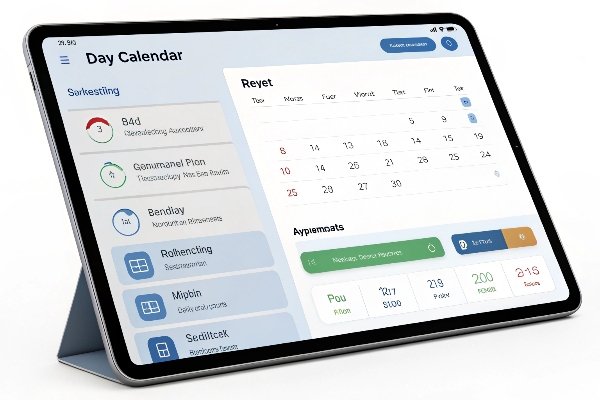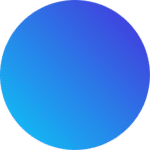How to Reset and Edit a Digital Calendar Day Clock
Struggling with a digital calendar day clock that’s showing the wrong time or reminders? This can cause missed appointments and confusion.
To reset and edit a digital calendar day clock, press “Menu,” navigate to settings, and adjust the time, date, or reminders. Always confirm to save your changes.

Many of our customers use these clocks for daily structure. When settings are off, things fall apart quickly. Fixing these settings takes just a few steps. Let me show you how.
How do I access the settings menu on my digital calendar day clock?
When the display looks wrong, the first step is opening the settings.
Press the “Menu” button to access settings. Use arrow keys to scroll and press “OK” to enter each option.
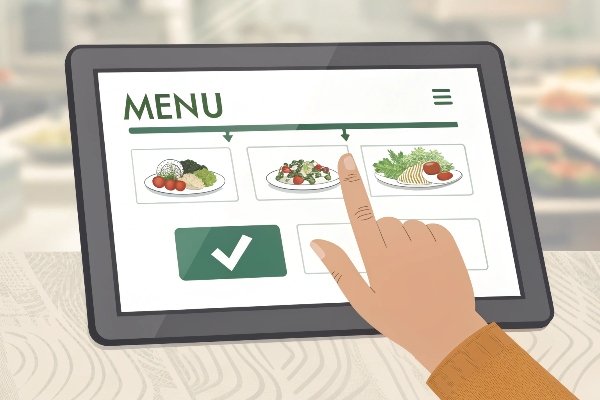
Here’s how:
- Press “Menu” or “Settings”
- Use ▲▼ to scroll through options
- Select with “OK” or “Enter”
- Choose “Set Time,” “Set Date,” “Language,” or others
Each option leads to a simple interface. Follow the prompts, use arrows to adjust, and press "OK" to save. If you’re unsure about a menu item, wait a moment—the screen often shows short instructions.
How can I reset my digital calendar day clock to factory settings?
If the clock isn’t working right, a reset can help.
Go to “Factory Reset” in the menu, select it, and confirm. This clears all custom settings.
Reset steps:
- Press “Menu”
- Scroll to “Factory Reset”
- Press “OK”
- Confirm with “Yes”
Resetting clears everything:
- Time and date settings
- Alarms and reminders
- Display preferences (like brightness or color themes)
This is useful before handing the clock to someone else or when troubleshooting recurring problems. Just remember: you’ll need to set everything again from scratch afterward.
How do I adjust the time and date on my digital calendar day clock?
Wrong time? This can mess up the whole day. It’s easy to fix.
Navigate to “Set Time” or “Set Date,” change the values using arrow keys, then press “OK.”
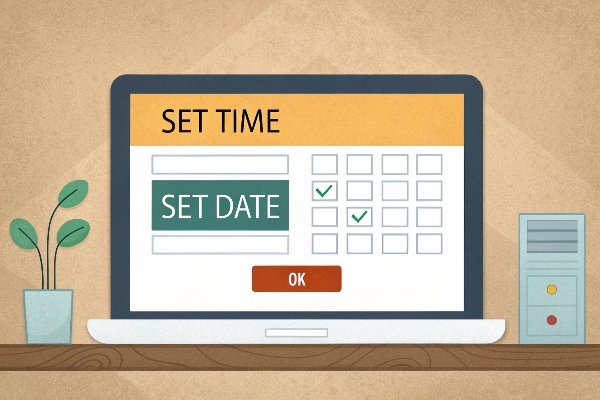
Steps:
- Open “Menu”
- Select “Set Time”
- Adjust hour and minutes
- Select “Set Date”
- Adjust day, month, year
- Press “OK” to confirm
Helpful tips:
- Double check AM/PM vs 24-hour setting
- Make sure year is correct—many clocks default to an old year after reset
- Review time zone settings if available
How do I customize alarms and reminders?
Need medication alerts or daily schedule prompts? You can add these easily.
Go to “Alarms” or “Reminders,” pick a slot, set time and text, and confirm.

To customize:
- Press “Menu”
- Select “Alarms” or “Reminders”
- Pick an available slot (e.g., Alarm 1, Reminder 2)
- Set time using arrow buttons
- Type or choose a reminder message
- Press “OK” to save
These reminders will display at the right time with:
- Text message on the screen
- Optional sound notification
- Repeat settings (daily, weekly, custom)
Clients often use this for medication schedules, hydration reminders, or even fun things like “Call Grandkids.”
What if my digital calendar day clock is not responding?
Clock frozen or blank? Try a soft reset.
Unplug the clock for 10 seconds, then plug it back in. If that fails, do a factory reset.
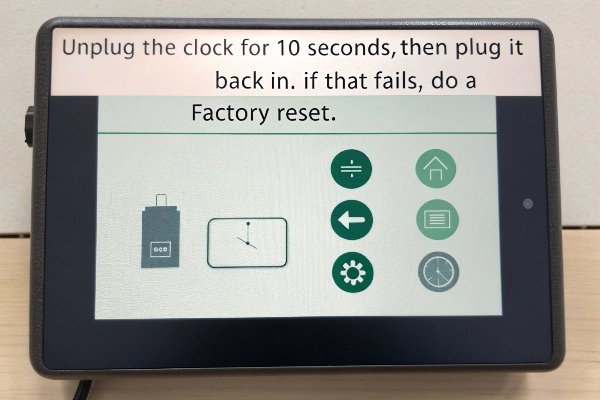
Try this first:
- Unplug from the wall
- Wait 10–15 seconds
- Plug back in and restart
Still not working?
- Check the power outlet
- Try a different plug
- Hold “Reset” button (if available) for 5–10 seconds
- Perform factory reset from settings
If your model has a backup battery, it may need replacing. Contact support for help—we assist customers with these cases all the time.
What are common mistakes and how to avoid them?
Even experienced users can make small errors. These often cause the clock to display wrong info or miss alerts.
Avoid mistakes by following simple steps and double checking key settings.

Common issues:
- Forgetting to press “OK” after changes → changes not saved
- Confusing AM/PM settings → alarms ring at the wrong time
- Setting the wrong year → incorrect weekday display
- Turning off alarms by accident → no alert sounds
- Factory resetting by mistake → all settings lost
How to prevent them:
- Read on-screen prompts carefully
- Review time and date after any change
- Confirm alarms with test alerts
- Save a backup of settings (some models support this)
- Use a manual or contact customer support for guidance
How does Tech Family Solution help make this easier?
We design our digital calendar clocks to be easy for anyone to use, even if they’re not tech-savvy.
Our devices come with large buttons, clear screens, and custom software that supports simple adjustments.
Why choose our clocks:
- Easy-to-read fonts and screen brightness
- Simple menus with logical flow
- Reminders in multiple languages
- Personalized setup support for businesses
- Strong customer service via email or phone
- Stable supply with 15+ years of experience
We’ve helped thousands of users—from care homes to wellness brands—implement these devices at scale. You get a reliable product with real support behind it.
Conclusion
Resetting and editing your digital calendar day clock helps keep your daily routine on track. Simple steps make a big difference.
For more help or product info, visit www.techfamilysolution.com or email Luna Wang at techfamilysolution@gmail.com to schedule a consultation.